Galileo Builds On Your iPhone
With the Eclipse Galileo release exactly a week away, I'm presenting a quick tutorial on how you can monitor the Galileo hudson build on your iPhone with Hudson Helper. I'm also giving Hudson Helper away for free to the first 20 Eclipse contributors* to send me an email.
Here are the steps to take to get Hudson Helper set up with the Galileo build:
- If you haven't done so already, install Hudson Helper. You can get it by searching for 'Hudson Helper' in the app store, or via iTunes here.
- Next, go to the Settings application on your iPhone or iPod touch. Under Hudson Helper, Server 1 URL enter the following: https://build.eclipse.org/hudson/view/Galileo
Notice that it's https, not http.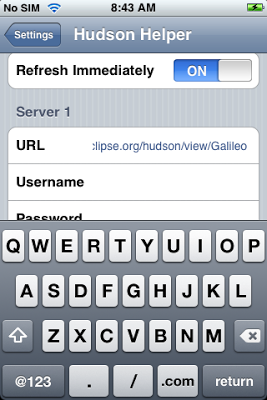
You may have noticed from the screenshot that a new version of Hudson Helper is now available with support for HTTP authentication. - That's it! Close the Settings app, launch Hudson Helper and you should see the following:
Even though Hudson Helper has blue balls, it can still help to keep you up to date with your builds!
*If you're an Eclipse committer you qualify. If you're not an Eclipse committer but have contributed at least 2 patches to Eclipse, you qualify. If you were a committer you qualify. If you aren't a committer, but are a Friend of Eclipse you qualify.
Recent Posts
- Flutter Maps With Vector Tiles
- Raspberry Pi SSH Setup
- Raspberry Pi Development Flow
- Troubleshooting Android App Crash on Chromebook
- Article Index
subscribe via RSS

